How to Convert DVD Movies to iPod Format with Lenogo DVD to iPod Converter!
The legality of DVD ripping will vary based on your country of residence. Lenogo does not in any way endorse violation of the valid rights of copyright holders, and strongly recommends that you consult your country's copyright and fair use laws before copying any video content.
1, Download the fastest DVD to iPod converter software Lenogo DVD Movie to iPod Video Converter, and install it.
2, Insert a DVD into your DVD driver and launch Lenogo DVD Movie to iPod Video Converter.
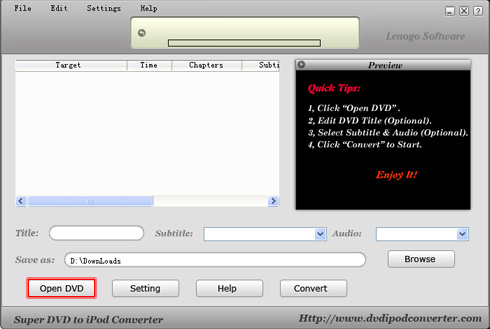
3, Click "Open DVD" button and you'll see a dialog below. If you will convert the whole DVD movie into a single iPod file, just click "OK" for the next step.
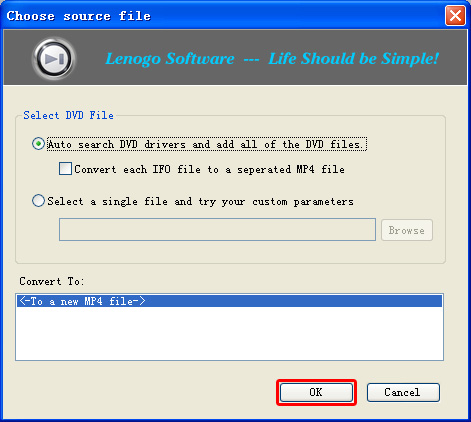
4, This dialog shows the contents table of the DVD movie to be converted. Click plus "+" before the DVD title to expand the title tree.
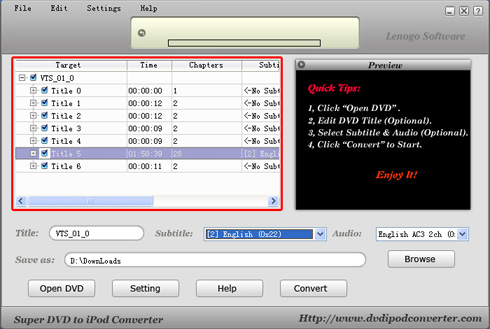
5, You may need to change the DVD title. To do this, put your desired name into the "Title" edit box. This will be the file name in your iPod. To choose a subtitle, you need first select the responding title item (which is usually the longest chapter), and then choose the appropriate subtitle in the drop-down box. To choose an audio, refer to the operation of choosing subtitle
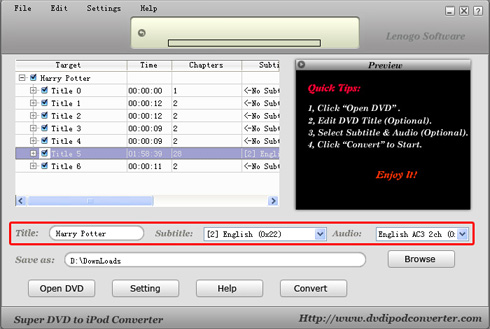
6, "Save as" is used to save the converted file to a folder in the hard disc. Click "Browse" button to change the default folder.
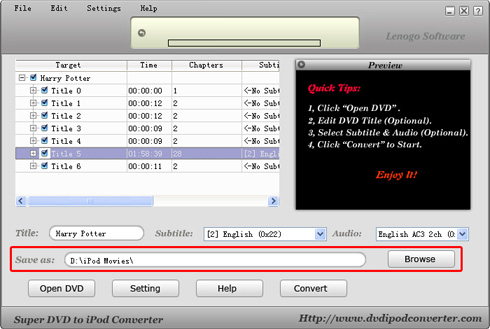
7, Now click "Convert" to start converting. The display on the top shows the converting progress. You may also preview the DVD movie in the Preview Display on the right.
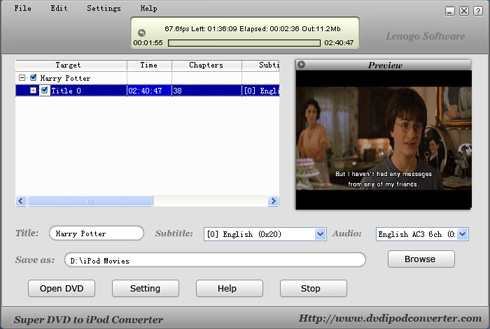
8, When the conversion is completed, the folder where you save the converted file automatically opens (you may also open the folder using menu "Edit -> Open Output Folder"). If you will convert another DVD movie, select menu "Edit -> Remove All", and then go to the step 4.
9, Launch iTune and choose "File -> Add File to Library". Choose the .mp4 file you have created. Load it on your iPod and start enjoy your movie now!
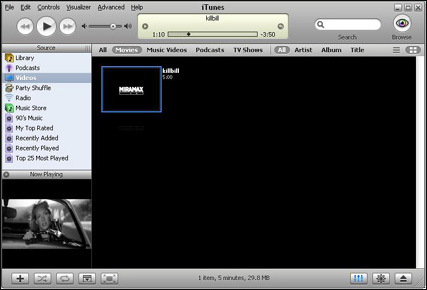
Notes for veterans:
We offer a wide range of advanced options for veterans. E.g. you may choose to convert any segment of a DVD movie; you may adjust DVD video and audio properties. Just click "Settings" button for more choice.
